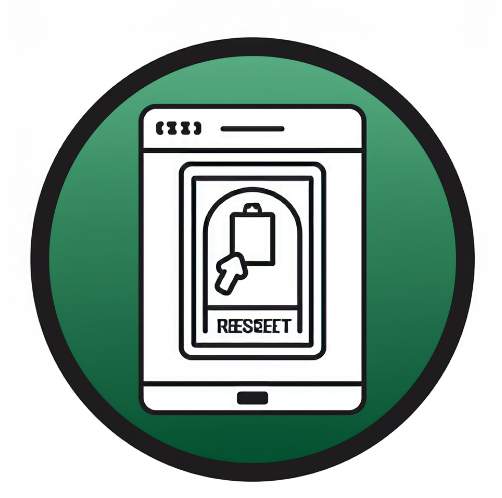
### **Option 1: Reset Directly from the iPhone**
1. **Back up data**: The first thing one needs to do is back up the iPhone using iCloud or iTunes/Finder so that no important information is lost.
To back up to iCloud:
- Go to **Settings** > **[Your Name]** > **iCloud** > **iCloud Backup**, then tap **Back Up Now**.
- Computer Backup:
- Connect your iPhone to your computer and open up iTunes for Windows or Finder for macOS. Click on your device and then click on Back Up Now.
2. **Enter the Settings App**:
- Open the Settings app.
3. **General > Reset**:
- Scroll to the bottom and tap on **General** > **Reset** or **Transfer or Reset iPhone**, depending on newer iOS versions.
4. **Erase All Content and Settings**:
- Tap **Erase All Content and Settings**. Should it ask for confirmation, enter your passcode or Apple ID password.
5. **Confirm Reset**:
- Immediately after confirmation, the iPhone will restart itself and erase all personal data to factory settings.
Option 2: How to Restore via Computer using iTunes/Finder
1. **Backup your data** - as explained above.
2. **Connect your iPhone with a computer** by using a USB.
3. **Open iTunes** - for Windows - or **Finder** - for macOS -:
- In iTunes or Finder, choose your iPhone when it appears.
4. **Restore iPhone**:
- Click on **Restore iPhone** on the device summary page.
- Follow the on-screen instructions until the factory reset process is completed.
This will wipe your iPhone clean and restore it to how it was when you bought it. Please back up anything that's important!




